Technical Cheats
Use the Cheat Console by pressing CTRL+SHIFT+C. Input the cheat code testingcheats true first before entering the cheats below. (Technical Cheats)
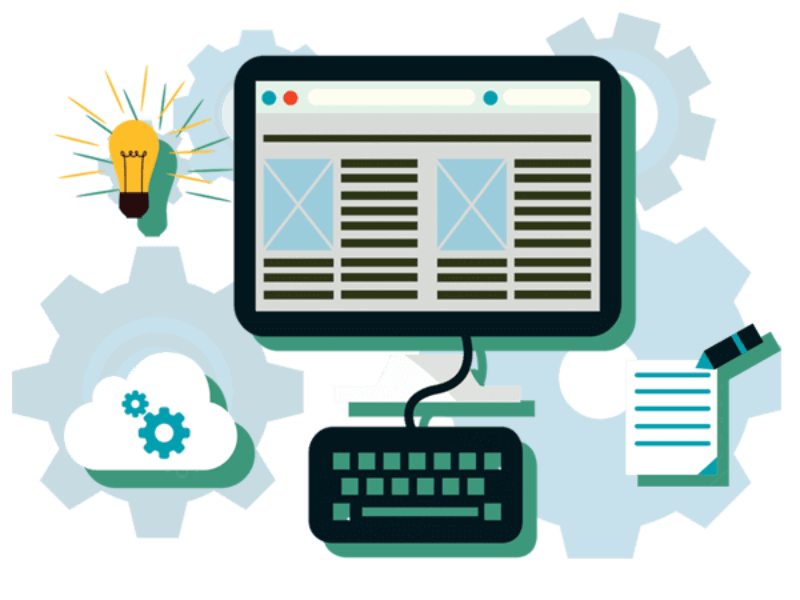
| Cheat Code | Result |
|---|---|
| fullscreen | Toggle full screen |
| Help | Lists all available commands |
| resetSim {Firstname} {Lastname} | Reset your Sim |
| headlineeffects {on/off} | Hide all headline effects like Plumbobs, thought balloons, etc. |
| cas.fulleditmode | All CAS abilities will become available and you can change their names (click on your Sim and ‘plan outfit’ to modify in CAS after entering the cheat) |
| Shift + click on Sim > Modify in CAS | Allows editing of everything but name change and inherited traits |
| casclockspeed {0-10} | Lower the Create a Sim clock speed (0 is pause) |
| fps {on/off} | See the fps (frames per second) on the screen while playing |
| hovereffects off | Removes the glowing outline when hovering over a Sim or Object |
| Shift + click on the Ground > Teleport Me Here | Teleports selected Sim as close to the clicked spot as possible |
Camera Controls ( Technical )
| Hotkey | What it Does |
|---|---|
| Home | Walls Up |
| End | Walls Down |
| Page Up | Go up a floor |
| Page Down | Go down a floor |
| Hold Right-Click | Move Around the Neighborhood – better than below |
| W or Up Arrow | Move View Up |
| A or Left Arrow | Move View Left |
| S or Down Arrow | Move View Down |
| D or Right Arrow | Move View Right |
| Shift + Enter | Center on Current Lot |
| Left-click Sim Pic | Select that Sim |
| Left-click Sim Pic | Make Camera Go to |
| Right-Click Sim Pic | Make Camera follow that Sim |
| Hold Mouse Wheel | Rotate View or Tilt Camera Up/Down to change angles. |
| Z, X, or Scroll Mouse Wheel | Zoom In and Out |
| C | Take a Screenshot. In Game Options you may select to include the Game Interface in Pictures. |
| V | Begins/Ends Video Recording. Find Video Settings in the Game Options |
Live Mode Hotkeys ( Technical )
| Hotkey | What it Does |
|---|---|
| Esc | Brings up main menu or cancels something |
| Left Click Object or Sim | Interact with that Object or Sim |
| Left Click on Selected Sim | Go Jogging, Change Outfit and other Possibilities |
| Left Click on Ground | Order Sim to go there if you select Move Here. |
| Enter | Find Active Sim |
| Space or N | Select the next Sim in the Household |
| Left Click Sim Portrait | Select that Sim |
| G | Show Aspiration Window. Click Gift to go to Rewards, Star to Change Aspiration |
| I | Show Sim’s Inventory |
| J | Show Career Tab |
| L | Show Skills List |
| R | Show Relationship Panel |
| Y | Show Simology (Traits, Age) you may Click Stats here to see them |
| O | Show Sim’s current Need Levels. Clicking a Need Icon Orders the Sim to fill it |
| M | Go to Map Mode |
| ~ (Tilde), 1, 2, 3 | Pause, Speed 1 (normal), Speed 2, Speed 3. P also Pauses the Sims 4. |
| Control + Shift + C | Access Cheat Console |
First Person Mode Hotkeys
| Hotkey | What it Does |
|---|---|
| Shift + Tab | Enters and exits First Person View |
| Left Click | Interacts with objects and Sims, allows you to move. Sims and objects must be in view. |
| Shift (Hold) | Allows you to move the mouse while in first person, letting you click things in the game interface without moving the camera. |
| Right Click | Brings up ‘Move Here’ to help you to get around doors and walls that you cannot see through. |
| Tab | Removes the interface as it normally does |
| Ctrl | Seems to re-center the camera to where the Sim is looking |
| Mouse Wheel | Adjusts Field of View (FOV) which can let you see more on the screen, while also helping to compensate somewhat for motion sickness. Scroll down to increase FOV (zoom out on Mac) It should come on slower if you are afflicted. You can, of course, reduce FOV by zooming in but it’s not recommended unless you specifically need it. |
Buy & Build Mode Hotkeys ( Technical )
| Hotkey | What it Does |
|---|---|
| F1, F2, F3 | Live Mode (Normal Gameplay), Buy Mode, Build Mode |
| H | Switch to Hand tool, allowing you to grab objects |
| B | Brings up the Wall tool to build… Walls |
| Ctrl (Hold) | While using Wall tool, hold control to delete walls and rooms. |
| Shift (Hold) | While using Wall/Room tool, this will toggle between the two |
| E | Eyedropper. Copy an object quickly |
| K | Sledgehammer – allows you to click to destroy objects |
| R | Design Tool. Recolor Objects to create Color Schemes |
| + (Numpad) | After selecting an object, but before placing it, pressing + on the number pad will cycle through color options for that item, allowing you to find what looks right for that room. |
| Control + Z | Undo last action – it remembers multiple actions so long as you don’t leave build/buy mode. |
| G | Toggles the Grid |
| Shift (Hold) | Hold while placing Buy/Build Mode object to place more of the same object without having to select it again |
| Backspace | Press while holding an object to place it in the Household inventory. Great for storing multiple things quickly. |
| , | Rotate selected object left |
| . | Rotate selected object right |
| Hold Alt w/ Object | While holding an object, this allows you to position it anywhere as opposed to on the Grid |
| F5 toggle | This will let you position objects relative to the grid, but at 1/2 to 1/4 the usual distance. Good for precision. |
| Control + F | While laying floor. Do 1/4 of a Tile at a time (little triangle) for artsy Design |
| Hold Alt while Painting | Fills a straight Wall with the selected Wall Pattern |
| Hold Shift: Walls and Floors | Will fill an entire room with the selected Floor or Wall Pattern |
| [ | Make brush size smaller while painting terrain. Also cycles through square/circle brushes. |
| ] | Make brush size larger while painting terrain. Also cycles through square/circle brushes. |
| ; | Makes brush softer when painting terrain |
| ‘ | Makes brush harder when painting terrain |
| Ctrl | Hold while painting terrain to erase and change terrain to default. |
| Control + Y | Redo last action you undid, should you do something on accident or change your mind. |
| Delete | Use while object is selected to delete/sell it |
| T | Switch to top-down view. You can press it again to go back to your previous view |
| L | Change lighting from Morning to Afternoon, Evening and Night to preview how things look. Does not change actual time. |
| U | Push, then click house to relocate the entire structure on the lot. It may be moved or rotated. |
